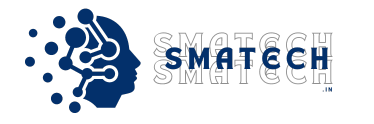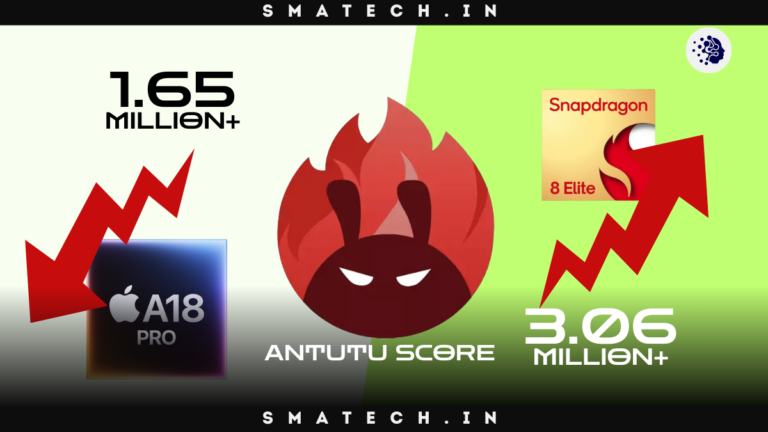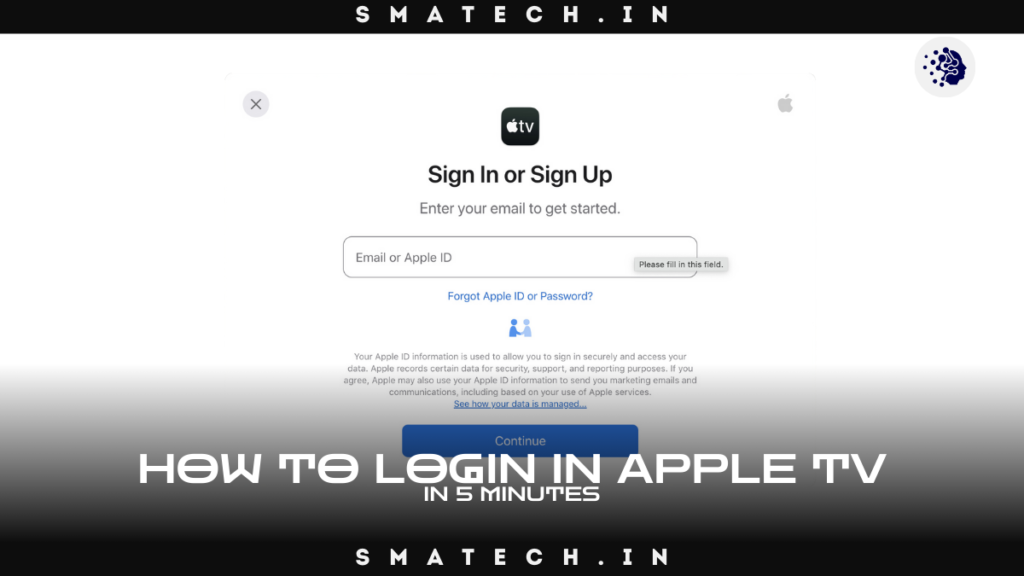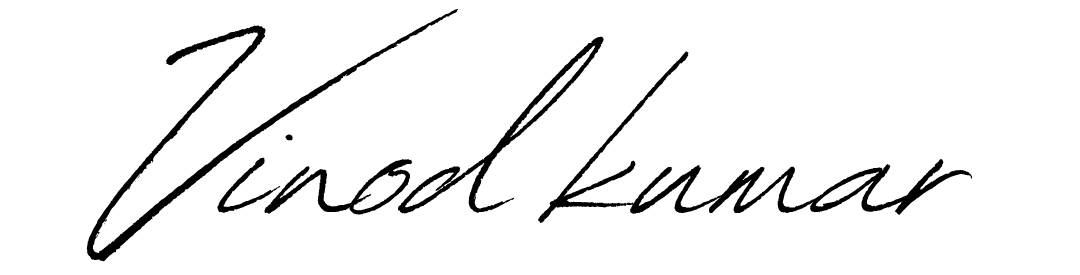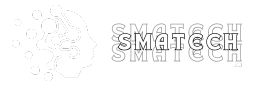5 Steps to Use iForgot Apple ID to Quickly Recover Your Account
It can be very annoying to lose access to your Apple ID, particularly if it prevents you from using vital services like iTunes, iCloud, or the App Store. Apple offers a useful tool called iForgot tool that can assist customers in retrieving or resetting their Apple ID credentials. Using the iForgot Apple ID portal instructions, you may safely reset your account or recover your Apple ID password by following these five essential steps in this thorough guide.
Whether you wish to reset your Apple ID with iForgot, haven’t received your verification code, or are having trouble logging in with iForgot Apple login issues, this article will walk you through every case so you can get back in fast and effectively.
1. Understanding the Apple ID Recovery Process
Your Apple ID is the gateway to Apple’s vast ecosystem, but forgetting the login credentials can disrupt your access. The iForgot Apple tool simplifies the process, allowing users to recover their forgotten Apple ID or reset their password.
Here are the basic Apple ID recovery tips:
- Visit the iForgot portal: Head over to iforgot.apple.com to initiate the recovery.
- Choose your recovery method: Depending on your account security settings, you may recover your Apple ID through email, security questions, or a verification code sent to your trusted device.
By using iForgot, you can solve a wide range of Apple ID login problems and secure your account again.
Related Post
2. Step-by-Step Guide to Recover Your Apple ID Using iForgot
Step 1: Access the iForgot Apple ID Portal
Start by going to the iForgot Apple ID portal at iforgot.apple.com. This is the official Apple page dedicated to resolving issues related to forgotten Apple IDs, resetting passwords, and recovering locked Apple accounts.
- Open your web browser and navigate to the iForgot page.
- Enter your Apple ID if you remember it. If not, click the option that says, “Forgot your Apple ID?”
Step 2: Verify Your Identity
Following the entry of your Apple ID or the selection of the forgotten Apple ID option, Apple will request identification verification from you. One of the following verification techniques is typically used in the Apple ID recovery process:
- Email Verification: The email address you registered with will receive a confirmation email. To continue, click the link.
- Questions About Security: You will be required to respond to any security questions that you have set up.
- Two-Factor Authentication: Your trusted device can receive a verification code from Apple. To continue, enter this code.
You can be experiencing iForgot verification code not received problems if you don’t receive the verification code. In this situation, make sure your device is online and see whether the email address or phone number associated with your account has been altered.
Step 3: Reset Your Password
You will be given the opportunity to reset your Apple ID password after your identification has been confirmed. Make a strong, safe password that complies with Apple’s guidelines:
- Eight characters or more.
- One number, one lowercase letter, and one uppercase letter.
- For extra security, stay away from repeating characters or phrases.
To avoid lockouts in the future, make sure you keep this new password in a safe place.
Step 4: Sign In Again
You can now use the new login information to access your Apple account after changing your password. This fixes all problems with lost Apple ID password and lost Apple account credentials. For proper data syncing, make sure you are logged in on all of your Apple devices.
Step 5: Update Your Security Settings
If you want to prevent Apple ID login issues in the future, you should update your security settings. For extra security, turn on two-factor authentication (2FA). You should also update your recovery options, like your phone number or email address, to make sure you can get back into your account in case something goes wrong.
| Image | Product | Features | Price |
|
-18%
1

|
Apple 20W USB-C Power Adapter (for iPhone, iPad & AirPods) |
Brand: Apple |
₹1,549
|
3. Troubleshooting Common iForgot Apple ID Login Issues
Users may have difficulties when attempting to retrieve their account, even after completing the aforementioned steps. The following lists fixes for a few typical iForgot troubleshooting issues:
iForgot Verification Code Not Received
If you’re not receiving the iForgot verification code, ensure that:
- Your device is connected to the internet.
- Your trusted phone number or email address is correct.
- Check your spam/junk folder for emails from Apple.
Recover Locked Apple ID Account
If your Apple ID is locked for security reasons, you can unlock it using iForgot Apple. Simply follow the steps mentioned above, and once your identity is verified, you can reset your password or recover your account.
iForgot Not Working
If the iForgot tool is not functioning properly, it might be due to temporary server issues. In such cases:
- Check Apple’s System Status page to see if iForgot services are down.
- Try using a different web browser or clear your browser cache.
- Restart your device and retry the process.
4. How to Reset Apple ID Without a Phone Number
If you’ve changed your phone number and can’t receive the Apple ID recovery code, you can still recover your account using the iForgot Apple password recovery tool. Here’s how:
- Use Email Verification: Apple will send a recovery link to your email.
- Security Questions: If you set up security questions, this is another way to reset your Apple ID password without a phone number.
- Account Recovery Mode: In some cases, Apple may initiate account recovery, which can take several days. Be sure to follow the instructions closely.
5. How to Keep Your Apple ID Secure with iForgot
The last thing you want is to deal with repeated Apple ID lockouts. Here are tips to keep your Apple ID secure:
- Enable Two-Factor Authentication: This adds an extra layer of security.
- Regularly Update Your Password: Changing your password every few months can help prevent unauthorized access.
- Check for Suspicious Activity: Regularly monitor your Apple ID for any suspicious logins or activities.
- Use Secure Recovery Options: Ensure that your phone number and email addresses used for recovery are up to date.
By following these steps, you can prevent Apple ID lockouts and minimize the hassle of recovering your account in the future.
Conclusion
If you take the right procedures, recovering your Apple ID with the iForgot tool can proceed well. Regardless of the situation—forgotten credentials, login issues, or ways to strengthen account security—iForgot is made to make it easy for you to get back in. To protect your account from unwanted access, make sure your recovery options are up to date and use two-factor authentication wherever possible.
FAQs related to recovering Apple ID using iForgot:
1. What is iForgot, and how does it help in recovering my Apple ID?
Apple’s official tool, iForgot, helps users change their passwords or retrieve their Apple IDs. Users can retrieve access to their Apple account by visiting the iForgot portal and confirming their identification by email, security questions, or a verification code given to a reliable device.
2. How can I recover my Apple ID password if I don’t have access to my phone number?
You can reset your password using the email connected to your Apple ID or by providing answers to your security questions if you are unable to get the verification code on your phone number. You can also start the Apple Account Recovery procedure, although it may take many days to finish.
3. Why didn’t I receive the verification code from iForgot?
Make sure your device is online and that the email address or phone number you provided is accurate if you haven’t received the verification code. Additionally, look for any missed emails from Apple in your spam or rubbish folder.
4. What should I do if iForgot is not working?
If iForgot isn’t functioning, there can be a momentary problem with Apple’s servers. To see whether there are any service interruptions, try restarting your device, clearing the cache on your browser, or going to Apple’s System Status website.
5. How can I avoid being locked out of my Apple ID in the future?
Enable two-factor authentication, change your password frequently, and make sure your email address and recovery phone number are current to prevent Apple ID lockouts. You may further assist keep your Apple ID secure by keeping an eye out for any strange behavior on your account.