Have you ever tried to send a witty text to your crush, only to be greeted by a dreaded error message that says “iMessage activation unsuccessful”? Or have you ever wanted to share a hilarious meme with your friends, but iMessage refused to cooperate? If you have, then you know how frustrating it can be to deal with iMessage activation issues.
iMessage is a great feature that lets you send and receive text messages, photos, videos, and more with your Apple devices. But sometimes, it can act up and give you a hard time. When that happens, you may see an error message that says “iMessage activation unsuccessful” when you try to activate or use iMessage. This means that your device Is unable to connect to Apple’s servers and verify your Apple ID and phone number for iMessage.
But don’t worry, there is hope. There are some simple tricks that you can try to fix this error and get iMessage working again. In this blog post, I will show you how to troubleshoot iMessage activation unsuccessful error and share with you 5 easy tips that you can follow to resolve it. So, let’s get started!
What is iMessage Activation Unsuccessful Error?
Before we dive into the solutions, let’s first understand what iMessage activation unsuccessful error is and what causes it. iMessage activation unsuccessful error is a common issue that occurs when you try to activate or use iMessage on your iPhone, iPad, or Mac. It means that your device is unable to connect to Apple’s servers and verify your Apple ID and phone number for iMessage.
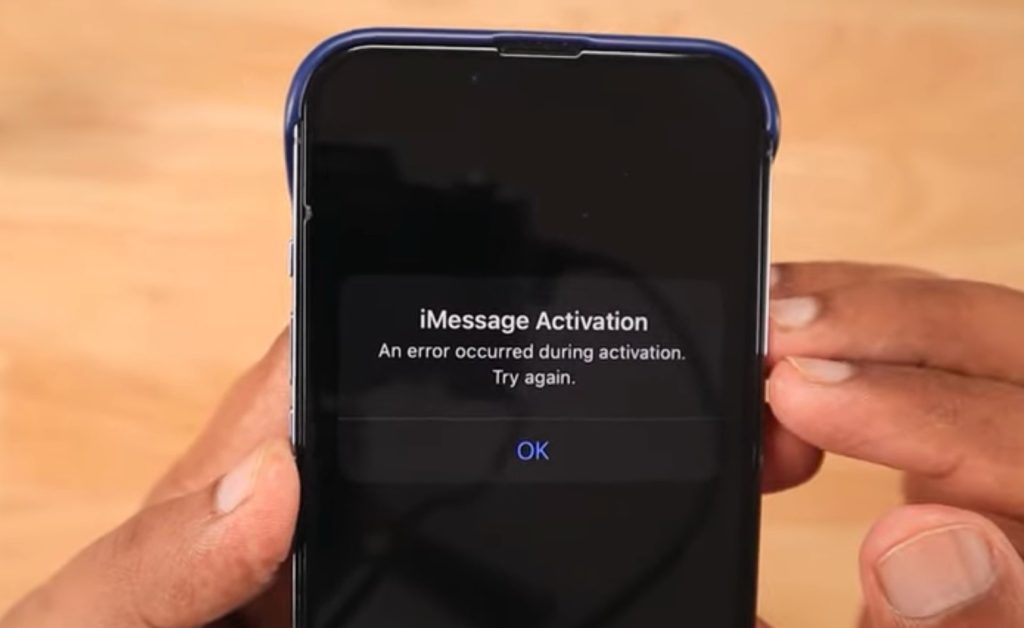
There are several possible causes for this error, such as:
- Network problems, such as poor Wi-Fi or cellular signal, firewall settings, or VPN interference
- Apple ID problems, such as incorrect password, outdated information, or sign-in issues
- Device problems, such as outdated software, incorrect date and time, or insufficient storage space
- Apple server problems, such as maintenance, outage, or high traffic
Depending on the cause, you may see different variations of the error message, such as:
- iMessage activation unsuccessful. An error occurred during activation. Try again.
- iMessage activation unsuccessful. Could not sign in to iMessage. Check your network connection and try again.
- iMessage activation unsuccessful. Unable to contact the iMessage server. Try again.
- iMessage activation unsuccessful. Waiting for activation…
No matter what the error message says, the bottom line is that iMessage is not working and you need to fix it. So, how do you do that? Well, that’s what the next section is all about.
How to Fix iMessage Activation Unsuccessful Error?
If you encounter iMessage activation unsuccessful error, don’t panic. There are some simple tricks that you can try to fix it and get iMessage working again. Here are 5 tips that you can follow to troubleshoot and resolve iMessage activation unsuccessful error:
1. Check Your Network Connection
The first thing you should do is to check your network connection and make sure that your device is connected to a stable and reliable Wi-Fi or cellular network. You see, iMessage needs a good internet connection to work properly. If your network is slow, weak, or unstable, iMessage may not be able to connect to Apple’s servers and activate itself.
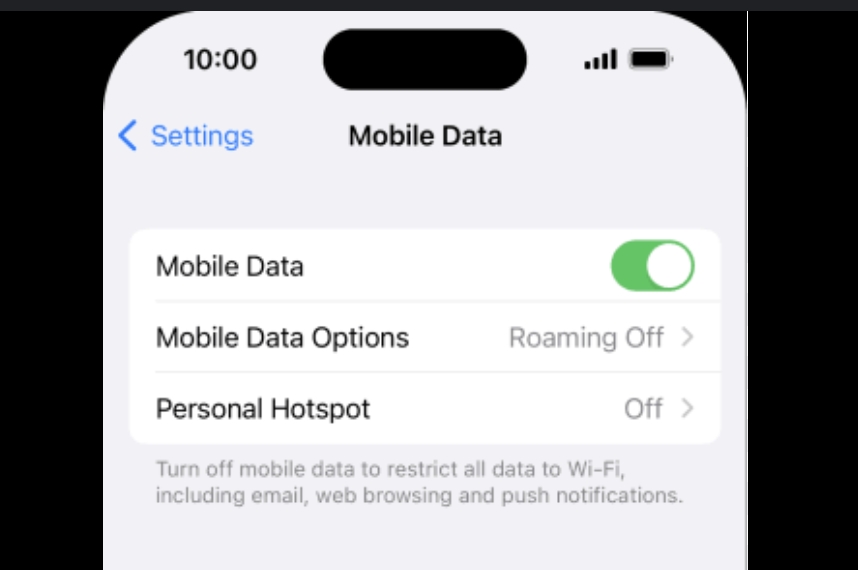
You can also try to switch between Wi-Fi and cellular data or turn on Airplane Mode and then turn it off to refresh your network connection. Sometimes, this simple trick can solve the problem and get iMessage working again.
To check your network connection, go to Settings > Wi-Fi or Cellular and make sure that Wi-Fi or Cellular Data is turned on. You can also tap on the i icon next to the Wi-Fi network name and make sure that the DNS and IP address are correct.
If you are using a VPN, you may want to disable it temporarily and see if that helps. Some VPNs may interfere with iMessage activation and cause errors. You can also check your firewall settings and make sure that iMessage is not blocked by your network.
2. Check Your Apple ID and Phone Number
The next thing you should do is to check your Apple ID and phone number and make sure that they are correct and up to date. You see, iMessage uses your Apple ID and phone number to identify you and your contacts. If your Apple ID or phone number is wrong, outdated, or not verified, iMessage may not be able to activate itself.
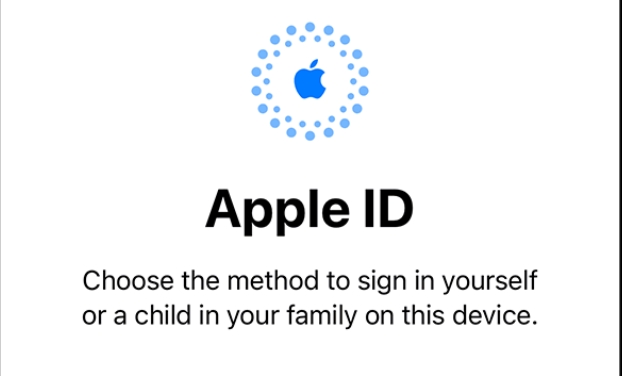
You can also try to sign out and sign back in to your Apple ID or change your Apple ID password to verify your identity for iMessage. Sometimes, this simple trick can solve the problem and get iMessage working again.
To check your Apple ID and phone number, go to Settings > Messages > Send & Receive and make sure that your Apple ID and phone number are listed under You can receive iMessages to and reply from. You can also tap on your Apple ID and choose Sign Out and then sign back in with your Apple ID and password.
3. Check Your Device Settings
Another thing you should do is to check your device settings and make sure that they are correct and compatible with iMessage. You can also try to update your device software, reset your network settings, or restart your device to fix any glitches or bugs that may affect iMessage.
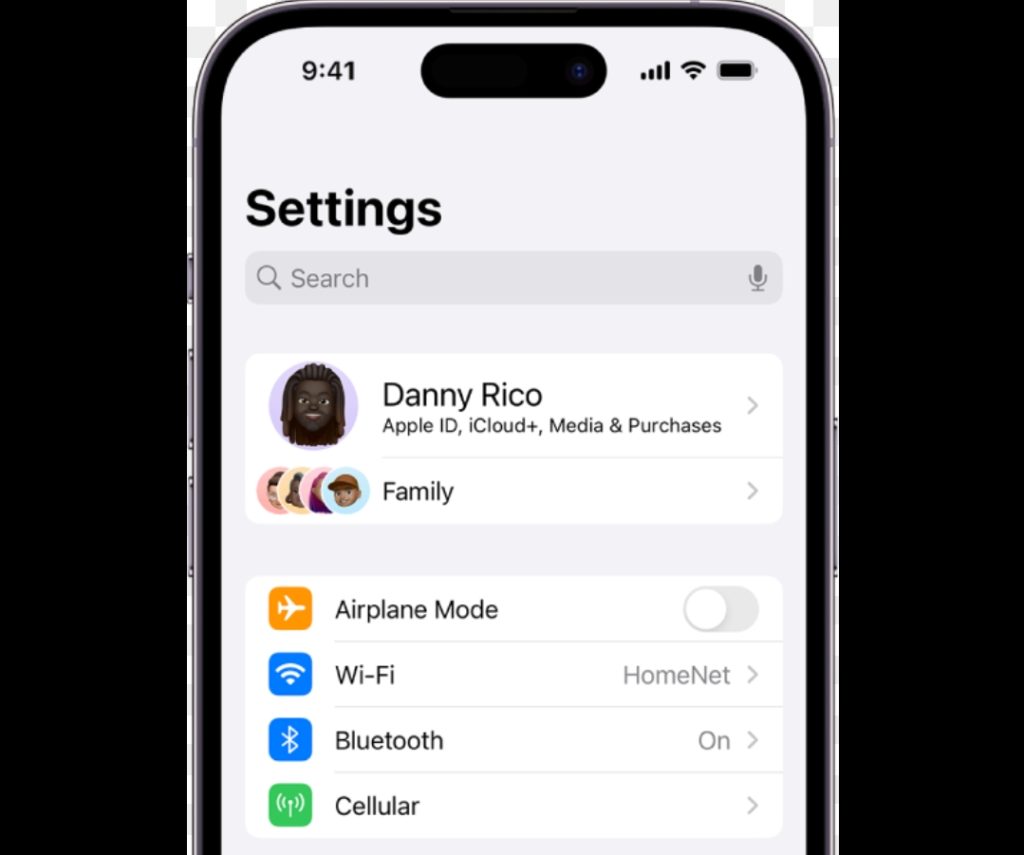
To check your device settings, go to Settings > General > Date & Time and make sure that Set Automatically is turned on. You can also go to Settings > General > Software Update and make sure that your device is running the latest version of iOS or iPadOS. You can also go to Settings > General > Reset and choose Reset Network Settings to reset your network settings to default. You can also press and hold the Power button and the Home button (or the Volume Down button for iPhone 7 or later) until you see the Apple logo to restart your device.
4. Check Apple’s System Status
Sometimes, the problem may not be with your device or network, but with Apple’s servers. Apple may be performing maintenance, experiencing an outage, or facing high traffic that may affect iMessage activation and service. You can check Apple’s system status and see if there are any issues or disruptions with iMessage or other Apple services.
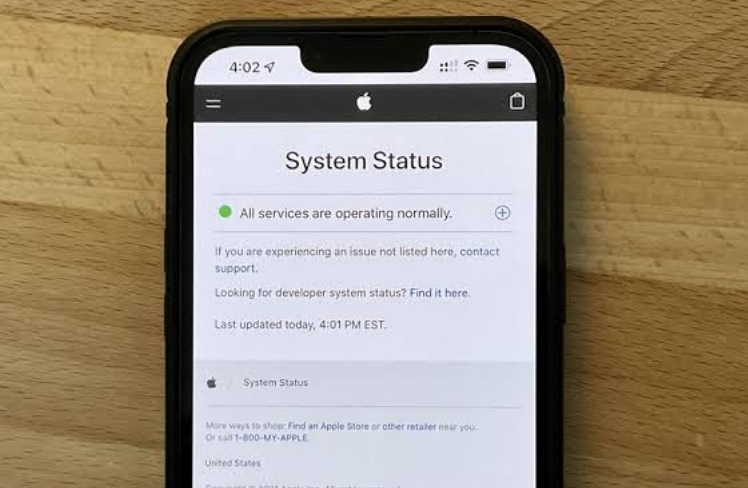
To check Apple’s system status, go to [https://www.apple.com/support/systemstatus/](https://www.apple.com/support/systemstatus/) and look for iMessage under Services. If you see a green dot next to iMessage, it means that iMessage is available and working normally. If you see a yellow or red dot next to iMessage, it means that iMessage is experiencing some problems or is unavailable. You can also click on the dot to see more details about the issue and the estimated time of resolution.
5. Contact Apple Support
If none of the above tips work and you still get iMessage activation unsuccessful error, you may need to contact Apple support and get professional help. Apple support can diagnose the problem and provide you with the best solution to fix it. You can contact Apple support by phone, chat, email, or visit an Apple store or an authorized service provider.
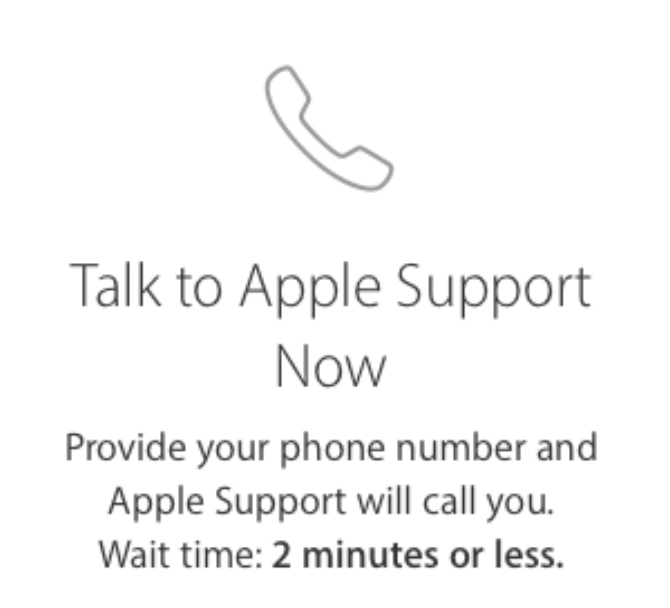
To contact Apple support, go to [https://support.apple.com/](https://support.apple.com/) and choose iPhone, iPad, or Mac under Products. Then, choose Messages under Topics and select iMessage Activation Unsuccessful under Issues. You will see the available options to contact Apple support, such as Talk to Apple Support Now, Schedule a Call, Chat, or Email. You can also click on Find Locations to locate an Apple store or an authorized service provider near you.
Conclusion
iMessage activation unsuccessful error is a common issue that can prevent you from using iMessage on your iPhone, iPad, or Mac. However, there are some simple tricks that you can try to fix it and get iMessage working again. In this blog post, I showed you how to troubleshoot iMessage activation unsuccessful error and shared with you 5 easy tips that you can follow to resolve it.
I hope that this blog post was helpful and informative for you. If you have any questions or feedback, please feel free to leave a comment below. Thank you for reading and happy iMessaging! 😊
If you liked this blog post, please share it with your friends and family who may also be struggling with iMessage activation issues. You never know, you may save them from a lot of frustration and embarrassment. 😉
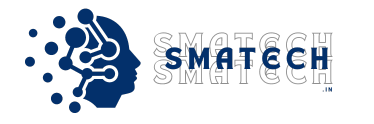
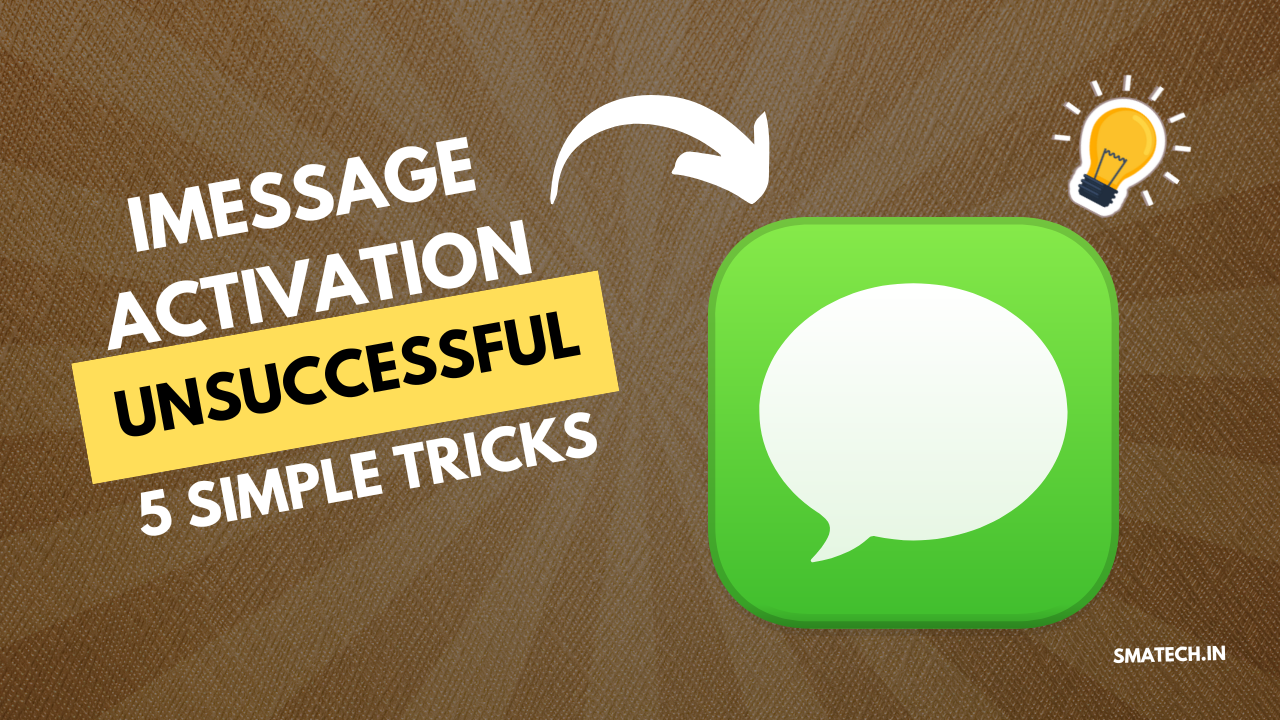















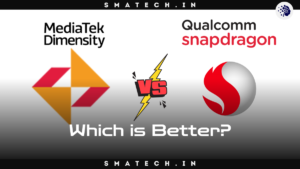
























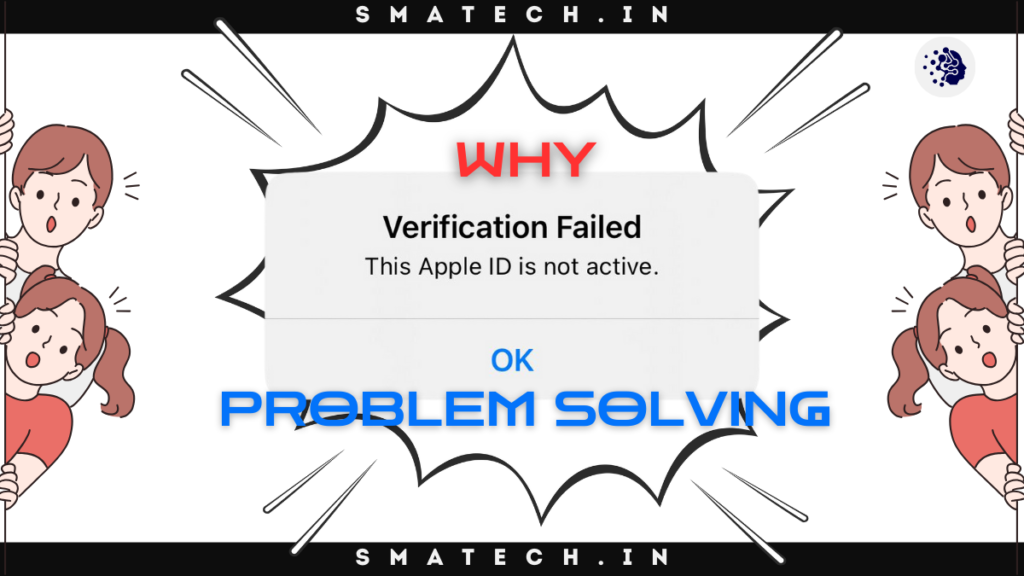



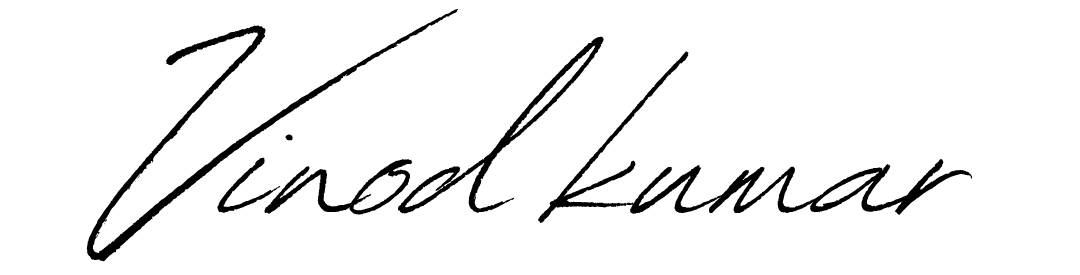
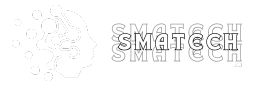
2 thoughts on “iMessage Activation Unsuccessful? Try These 5 Simple Tricks”
When I try to login my apple is account it tells me that this apple account is not active
Follow this
https://smatech.in/why-your-apple-id-is-not-active-and-what-to-do-now/