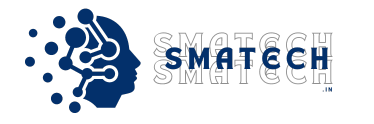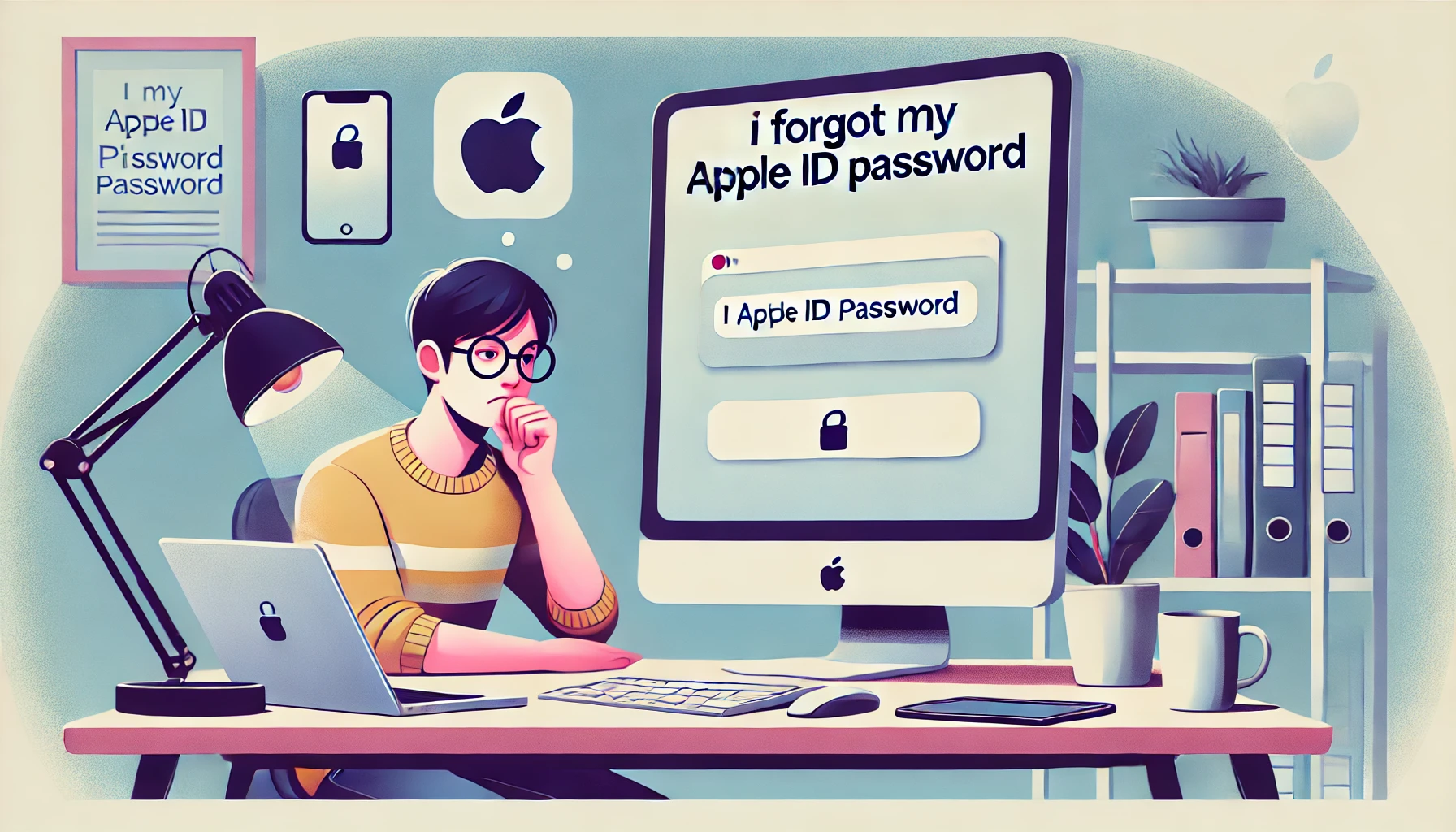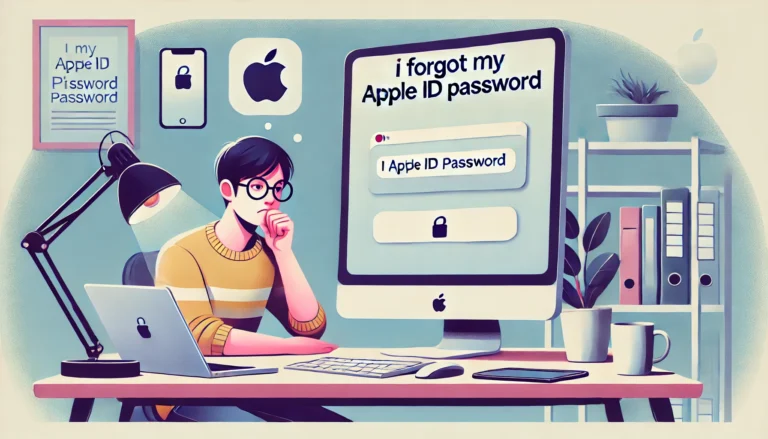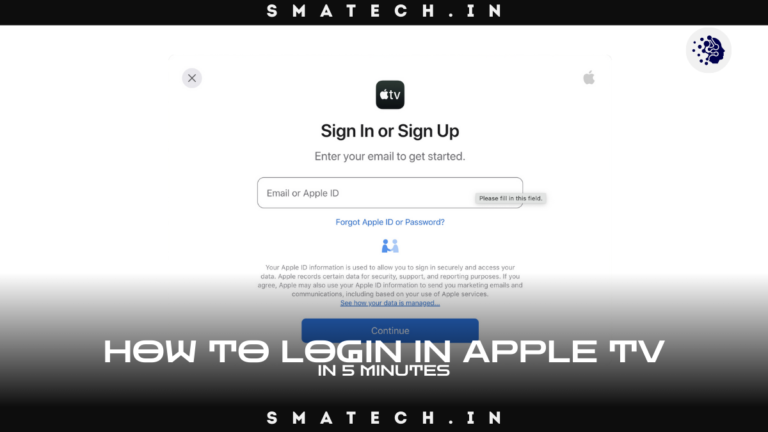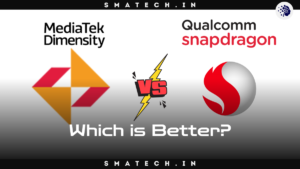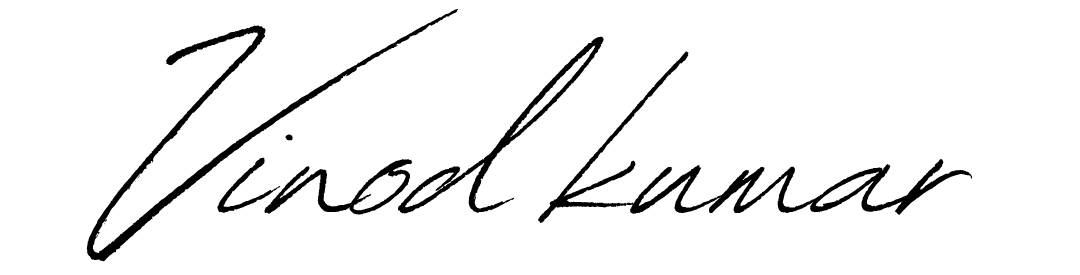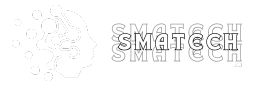What to Do If I Forgot My Apple ID Password
It can be very annoying to forget your Apple ID password, particularly if it prevents you from using your Apple products or services. Losing your Apple account access can stop you from being productive, whether you’re attempting to access iTunes, the App Store, or your iCloud account. Fortunately, Apple provides a number of password recovery options to make it easier for you to recover Apple ID. This tutorial offers a thorough, step-by-step procedure for resetting Apple password and getting your Apple ID back in 2025. What to Do If I Forgot My Apple ID Password?
Step-by-Step Guide to Recover Apple ID Password

Step 1: Go to the Apple ID Account Page
Go to the official Apple ID account page to start the Apple ID recovery process. You may start the Apple ID password reset procedure and control all of your Apple ID account settings here. Take these actions:
- Open your browser and go to the Apple ID website: https://appleid.apple.com
- Click on “Forgot Apple ID or password?”
- Enter your Apple ID email address, the one associated with your Apple account.
Step 2: Choose Your Password Recovery Method
A number of password recovery options are available from Apple to assist you in getting back into your account. Your options for moving forward will vary based on your security settings. These consist of:
- Using your trusted device: You may get a notification with instructions to reset your password if you have a Mac, iPhone, iPad, or other trusted Apple device.
In the event that you have configured Apple ID security questions, you will be asked to respond to them.
Email-based reset: Apple will send a password reset link to the email address linked to your Apple ID if you can access it.
Step 3: Reset Your Password Using Security Questions
If you opted for the security questions method, follow these steps:
- Enter your Apple ID email when prompted.
- Choose the answer to your security questions. If you can’t remember the answers, consider other recovery methods.
Related Post
Step 4: Reset Your Apple ID Password with Email Link
If you’re unable to use the security questions, and if you still have access to the email associated with your Apple ID, select the email reset option. What to Do If I Forgot My Apple ID Password.
- Apple will send you an email with a link to reset your Apple ID password.
- Open the email and click on the reset link.
- Follow the instructions to set a new password.
Step 5: Apple ID Reset Without Phone Number
In certain situations, you may also no longer have access to your reliable phone number. You may be unable to use the two-factor authentication procedure as a result. If this happens to you, you can still recover Apple ID by doing the following:
- On the Apple ID recovery page, select “No trusted phone number?”.
- You will be prompted to verify your identity through other means (such as email or answering security questions).
- If you don’t have access to the recovery methods, you can contact Apple Support for assistance with Apple ID recovery without email or phone number.
Step 6: Using Apple Account Recovery
If all else fails, you can initiate Apple account recovery. This process is designed to help you recover Apple ID access if you can’t use other recovery options. The process might take several days, so be patient. Here’s how to proceed:
- Go to https://iforgot.apple.com and enter your Apple ID email.
- Follow the instructions to start account recovery.
- Provide any necessary information to verify your identity.
- Wait for Apple to process your request and notify you once your account is accessible.
Step 7: How to Reset Your Apple Password with Apple Support
If you’re unable to recover your password using the previous steps, Apple Support can assist you with resetting your password. To contact Apple for support:
- Visit Apple Support.
- Choose “Apple ID and iCloud” and select “Password & Security”.
- Follow the prompts to either chat or speak with an Apple representative.
Step 8: Prevent Future Issues by Securing Your Apple ID
Once you’ve regained access to your Apple ID, it’s important to take steps to protect your account and avoid future issues. Here are some essential Apple ID security tips:
- By requiring a second form of verification, such a code sent to your trusted device, enabling two-factor authentication gives an additional degree of protection.
- The second step is to update your security questions.
- Make sure they are easy to remember yet difficult for people to figure out.
- Make sure your password is distinct and consists of a combination of letters, numbers, and symbols. Don’t provide private details like your name or birthdate.
- Update your reliable phone number and email: Verify that your alternatives for recovery are up to date and available.
- Activate Find My iPhone: In the event that your Apple devices are stolen or lost, this function will assist you in locating and securing them.
Apple ID Password Recovery Tips
1. Common Apple ID Recovery Mistakes to Avoid
Users frequently make mistakes that make the process of recovering their Apple ID more difficult. Here are some to stay away from:
- Incorrect information entered: Always make sure you are answering security questions correctly and using the correct Apple ID email.
Recovery options are not being updated: Make sure your phone number and recovery email are current. Recovery may become challenging without them.
Not waiting for the recovery process: Recovery of your Apple account may take a while. Have patience and keep an eye on your email for any developments.
2. Troubleshooting Apple ID Password Issues
Try the following if you’re having trouble changing your Apple ID password:
- Clear your browser’s cache and cookies.
- To reset your password, use a new browser or device.
- Check Apple’s official status page for system outages.
3. Apple ID Account Locked? Here’s What to Do
If your Apple ID account is locked, you can unlock your Apple ID password using one of the methods above. If you’re unable to do so, contacting Apple support is the best option for a solution. What to Do If I Forgot My Apple ID Password?
Apple ID Recovery Tools
Use Apple ID recovery tools like the following to expedite the Apple password recovery process:
- The two-factor authentication technique used by Apple
- Apps for password managers to generate and store complicated passwords
- To retrieve your Apple account and make sure your devices are safe, use Apple’s Find My iPhone.
Conclusion
It can be annoying to forget your Apple ID password, but you can quickly recover Apple ID and get back into your Apple services by following these instructions. This guide will assist you in resolving Apple ID login issues and getting back on track, regardless of whether you’re resetting via email recovery, security questions, or Apple account recovery. To avoid problems in the future, make sure to update your security settings as soon as you have access again. You can diagnose and fix any Apple account recovery issues quickly and effectively with these methods, so Apple password recovery doesn’t have to be tough. What to Do If I Forgot My Apple ID Password.
FAQs related to What to Do If I Forgot My Apple ID Password.
1. How do I recover my Apple ID password if I don’t have access to my email or phone number?
If you no longer have access to the email address or phone number associated with your Apple ID, you can initiate Apple account recovery. Visit https://iforgot.apple.com, enter your Apple ID, and follow the prompts. Apple will ask for additional information to verify your identity, and the recovery process may take a few days.
2. What should I do if I forgot my Apple ID security questions?
You can try alternate recovery methods, such using your trusted device or email-based reset, if you can’t remember the answers to your Apple ID security questions. To get back into your account if none of these work, you can begin the Apple account recovery procedure.
3. Can I recover my Apple ID password without access to my trusted device?
Without having access to your trusted device, you can indeed retrieve your Apple ID password. To confirm your identity, you can utilize email-based password reset or start Apple account recovery by supplying personal information or responding to security questions.
4. How long does Apple account recovery take?
Depending on the intricacy of the recovery and the information you supply, the Apple account recovery process may take several days to finish. It’s crucial to check your email frequently since Apple will let you know when your account has been restored.
5. What should I do if my Apple ID account is locked?
You can unlock your Apple ID by following the steps to reset your password if your Apple ID account is locked. Security questions, a recovery email, or two-factor authentication can all be used to accomplish this. You might need to ask Apple Support for help if you’re having trouble unlocking your account.